If you create your own preset of frequently used print settings on the printer driver, you can print easily by selecting the preset from the list.
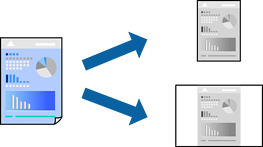
Load paper in the printer .
Open the file you want to print.
Select Print from the File menu or another command to access the print dialog.
Set each item such as Print Settings and Layout (Paper Size, Media Type, and so on).
Click Presets to save the current settings as a preset.
Click OK.
To delete an added preset, click Presets > Show Presets, select the preset name you want to delete from the list, and then delete it.
Click Print.
The next time you want to print using the same settings, select the registered preset name from the Presets.