This feature allows you to print one image on multiple sheets of paper. You can create a larger poster by taping them together.
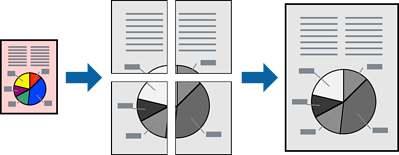
Load paper in the printer .
Open the file you want to print.
Select Print or Print Setup from the File menu.
Select your printer.
Select Preferences or Properties to access the printer driver window.
Select 2x1 Poster, 2x2 Poster, 3x3 Poster, or 4x4 Poster from Multi-Page on the Main tab.
Click Settings, make the appropriate settings, and then click OK.
Print Cutting Guides allows you to print a cutting guide.
Set the other items on the Main and More Options tabs as necessary, and then click OK.
Click Print.