Select Maintenance on the home screen.
To select an item, use the



 buttons, and then press the
OK button.
buttons, and then press the
OK button.
Select Fill Ink.
Press the  button to move the ink tank to the filling position.
button to move the ink tank to the filling position.
Press the  button to read all the safety and usage precautions for filling ink, and then press the OK button to continue.
button to read all the safety and usage precautions for filling ink, and then press the OK button to continue.
Open the scanner unit with the document cover closed.
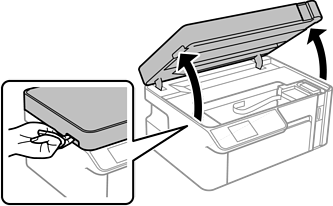
Open the ink tank cap.
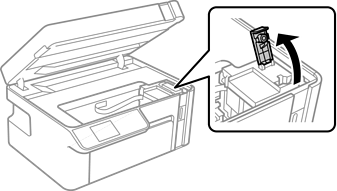
While holding the ink bottle upright, turn the cap slowly to remove it.
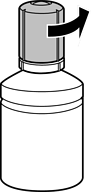
Epson recommends the use of genuine Epson ink bottles.
Be careful not to spill any ink.
Do not touch the top of the ink bottle after removing the cap; otherwise you may be smeared with ink.
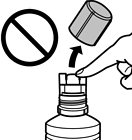
Check the upper line (a) in the ink tank.
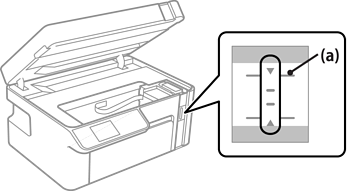
Align the top of the ink bottle with the filling port, and then inert it straight into the port to fill ink to the upper line.
Ink starts pouring and the flow stops automatically when the ink reaches the upper line.
If the ink does not start flowing into the tank, remove the ink bottle and reinsert it. However, do not reinsert the ink bottle when the ink has reached the top line; otherwise ink may leak.
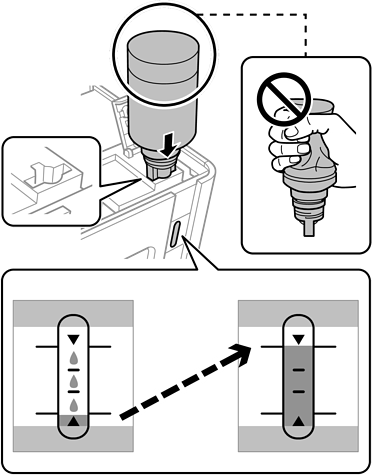
Do not allow the top of the ink bottle to hit against any objects after removing its cap; otherwise ink may spill.
When you have finished filling the ink, remove the ink bottle.
Do not leave the ink bottle inserted; otherwise the bottle may be damaged or ink may leak.
If any ink remains in the ink bottle, tighten the cap and store the bottle upright for later use.
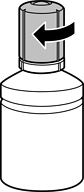
Close the ink tank cap.
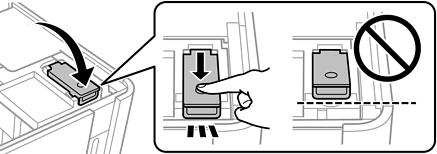
Press the  button, and then follow the on-screen instructions to set the ink level.
button, and then follow the on-screen instructions to set the ink level.
Even if you do not refill ink up to the upper line on the ink tank, you can continue using the printer. To keep your printer operating at its best, however, fill ink tank up to the upper line and reset the ink level immediately.
Close the scanner unit.