If you register the paper size and type on the screen displayed when you load the paper, the printer informs you when the registered information and print settings differ. This prevents you from wasting paper and ink by making sure you are not printing on the wrong paper size or printing in the wrong color due to using settings that do not match the paper type.
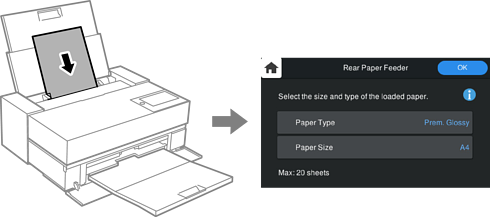
If displayed paper size and type differ from the loaded paper, select the item to change. If the settings match the loaded paper, close the screen.
The paper setting screen is not displayed if you have disabled Paper Setup Auto Display in the following menu. If you disable this setting, some functions will be unavailable.
 > General Settings > Printer Settings > Paper Setup Auto Display
> General Settings > Printer Settings > Paper Setup Auto Display
When you want to give priority to the paper type and size selected in the printer driver, regardless of the paper type and size registered on the printer, make settings in one of the following ways. When you make these settings, the confirmation screen is not displayed when the paper type and size differ between the printer settings and the printer driver settings.
However, if you select a paper type which has been added by Epson Media Installer with the printer driver, the following settings are not applied.
Windows
On the printer driver's Main tab, enable Driver Paper Settings Priority.
Mac OS
Select System Preferences from the Apple menu > Printers & Scanners (or Print & Scan, Print & Fax), and then select the printer. Click Options & Supplies > Options (or Driver), and then enable Driver Paper Settings Priority.