You can print black and white photos with rich gradation by adjusting the image data color by the printer driver.
The original data is not affected.
You can correct image data when printing without processing the data from applications.
It is recommended that you use images with a color space of sRGB.
When using applications featuring a color management function, specify how to adjust colors from these applications.
When using applications without a color management function, start from step 2.
Depending on the type of the application, make the settings following the table below.
|
Application |
Color Management Settings |
|---|---|
|
Adobe Photoshop CS3 or later Adobe Photoshop Lightroom 1 or later Adobe Photoshop Elements 6 or later |
Printer Manages Colors |
|
Other applications |
No Color Management |
For information on the operating systems supported by each application, visit the distributor’s website.
Setting example for Adobe Photoshop Elements 2020
Click More Options on the print screen.
Select Color Management, and then select Printer Manages Colors from Color Handling. Click Printer Preferences.
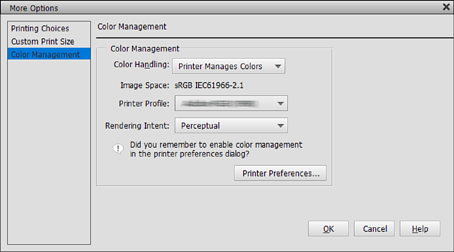
Display the printer driver's Main tab and select Advanced B&W Photo as the Print Mode.
Click Advanced for Mode.
Make the settings for each item on the Color Controls screen.
See the printer driver help for more details on each item.
Check other settings, and then start printing.