If you see banding or unevenness in your printouts and print head cleaning does not help, using this feature may improve print quality.
Load paper for which you want to perform adjustments in the printer.
Select  on the printer's control panel.
on the printer's control panel.
Select Maintenance > Paper Feed Adjust.
Follow the on-screen instructions to print the patterns.
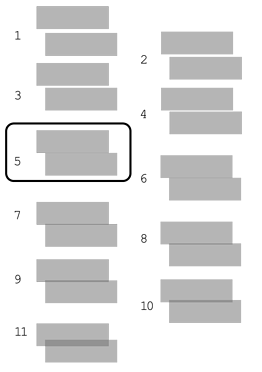
Check the printed patterns and then select the number of the pattern with the least separated or overlapping patterns by tapping the - or + icons.
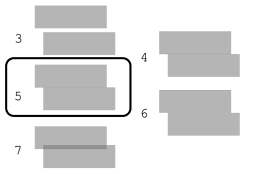
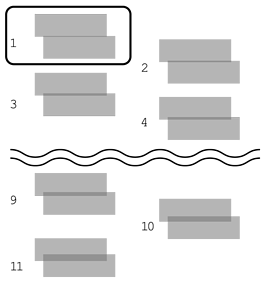
Print the patterns again. Repeat these steps until you can select a pattern with no separation or overlapping.