Epson Photo+ an application that performs easy edits such as automatic color correction, while also allowing you to make manual corrections or adjust the layout.
You can install Epson Photo+ from the Epson Web site.
Epson Photo+ automatically corrects backlight and subtle skin colors allowing you to print beautiful photos easily. You can also turn off auto correction (PhotoEnhance).
The following four steps are the main operations. For details on each operation, access the Help from the button at the top-right of the Epson Photo+ screen. (The screenshots used in the following examples are from Windows 10.)
Select a menu according to your needs.
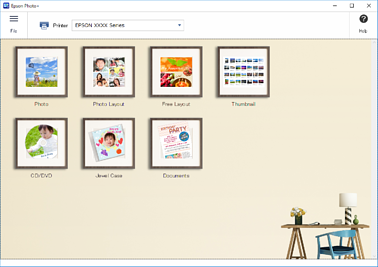
Select the template or paper size depending on the selected menu.
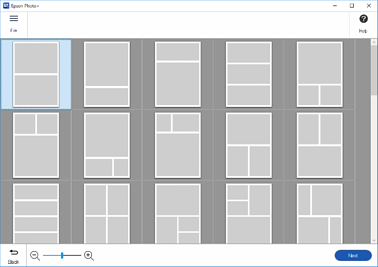
Select the photo you want to print.
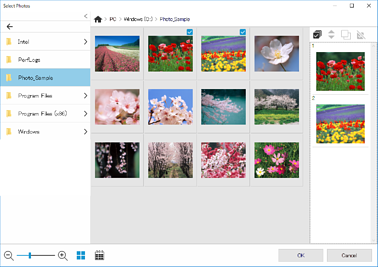
Edit and print.

You can perform the following edits.