You can load paper into the front paper feeder by referring to the animations displayed on the printer's control panel.
Paper sticks out from the rear of the printer when it is loaded from the front paper feeder. Leave a space (A) between the rear of the printer and the nearest wall as shown in the figure.
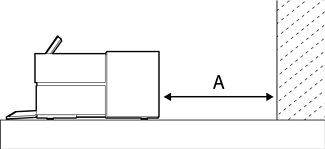
SC-P900 Series: 405 mm or above
SC-P700 Series: 330 mm or above
An error may occur if you perform the following operations during initialization movement.
- Extend the front paper feeder.
- Load poster board.
Inserting paper from the rear may cause a malfunction or error.
Select Paper Setting on the printer's control panel.
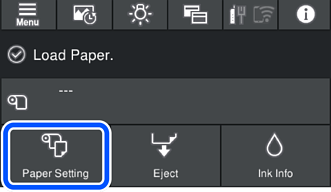
Select Front Paper Feeder - Fine Art or Front Paper Feeder - Poster Board.
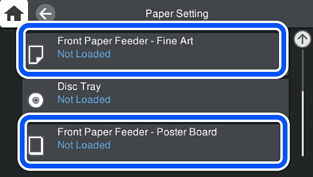
Pull out the front paper feeder by referring to the animations displayed on the screen.
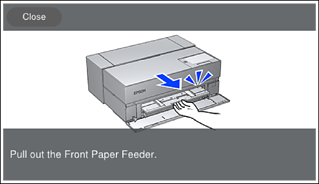
Load paper by referring to the animations displayed on the screen.
The paper setting screen is displayed on the printer's control panel.
Select the paper size and paper type and then select OK. When using commercially available paper other than genuine Epson paper, select the paper type that closest to that paper.
If you have registered paper information to your printer, the printer informs you if the registered information and the print settings differ. This prevents you from making the misprints.
If you have not used the register function, select  > General Settings > Printer Settings, and then disable the Paper Setup Auto Display setting. If you disable this setting, some functions will be unavailable. See Related Information for more details.
> General Settings > Printer Settings, and then disable the Paper Setup Auto Display setting. If you disable this setting, some functions will be unavailable. See Related Information for more details.