You can load a roll paper by referring to the animations displayed on the printer's control panel.
Select Paper Setting on the printer's control panel.
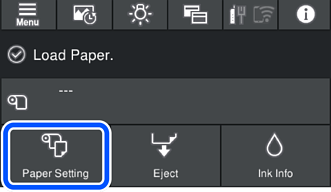
Select Roll Paper.
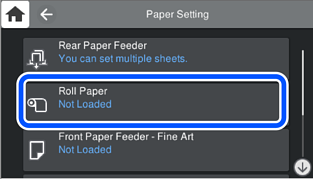
Pull out the roll paper unit by referring to the animations displayed on the screen.
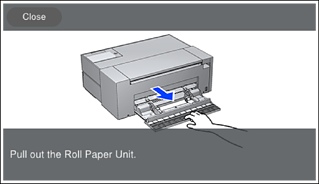
Load the roll paper by referring to the animations displayed on the screen.
The paper setting screen is displayed on the printer's control panel.
Select the paper size and paper type and then select OK. When using commercially available paper other than genuine Epson paper, select the paper type that closest to that paper.
If you have registered paper information to your printer, the printer informs you if the registered information and the print settings differ. This prevents you from making the misprints.
If you have not used the register function, select  > General Settings > Printer Settings, and then disable the Paper Setup Auto Display setting. If you disable this setting, some functions will be unavailable. See Related Information for more details.
> General Settings > Printer Settings, and then disable the Paper Setup Auto Display setting. If you disable this setting, some functions will be unavailable. See Related Information for more details.