The printer driver will automatically print odd pages and even pages separately. When the odd pages have been printed, turn over the paper according to the instructions and print the even pages.
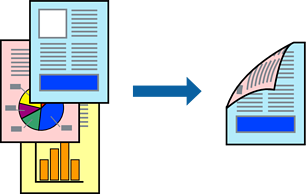
This feature is not available for borderless printing.
2-sided printing is supported with the rear paper feeder only.
If you do not use paper that is suitable for 2-sided printing, the print quality may decline and paper jams may occur.
Depending on the paper and the data, ink may bleed through to the other side of the paper.
You cannot perform manual 2-sided printing unless EPSON Status Monitor 3 is enabled. If EPSON Status Monitor 3 is disabled, access the printer driver window, click Speed and Progress on the Utility tab, and then clear Disable EPSON Status Monitor 3.
However, it may not be available when the printer is accessed over a network or is used as a shared printer.
On the printer driver's Layout tab, select 2-sided printing.
When Roll Paper is selected as the Source setting, you cannot select 2-sided printing. In this case, set the Source first from the Main screen.
Click Margins, make the appropriate settings, and then click OK.
Set the other items on the Main and Layout tabs as necessary, and then click OK.
Click Print.
When the first side has finished printing, a pop-up window is displayed on the computer. Follow the on-screen instructions.