The Layout Manager function allows you to place multiple pieces of print data created in different applications on the paper freely and print them at once.
You can create a poster or display material by placing multiple pieces of print data where you like. Also, Layout Manager allows you to use paper effectively.
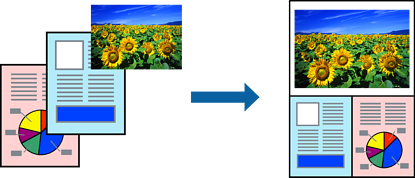
Open the file you want to print in your application.
On the printer driver's Main tab, select Layout Manager and in Document Size set the paper size created using the application.
The option selected for Size is the size used in the Layout Manager. The actual printing paper size is set in the screen in step 6.
Click OK. When printing with an application, the Layout Manager screen opens.
The print data is not printed, but one page is placed on the paper of the Layout Manager screen as one object.
Leave the Layout Manager screen open and repeat steps 1 to 3 to arrange the next pieces of data.
The objects are added to the Layout Manager screen.
Arrange the objects on the Layout Manager screen.
You can drag objects to move and resize them, use tool buttons and the Object menu to align and rotate objects on the Layout Manager screen.
You can resize and replace whole objects in the Preference or Arrangement Settings screens.
See the Layout Manager screen help for more details on each feature.
Click File > Properties, and make print settings on the printer driver screen.
Set Media Type, Source, Document Size, and so on.
Click the File menu on the Layout Manager screen, and then click Print.