This is recommended when you want to print colors on the display correctly. You need the correct environmental conditions such as screen calibration and surrounding lighting to view the correct print colors. The following two points are important for color management settings.
Enable the color management settings in the application and disable those in the printer driver.
Select the ICC profile for the paper in the application and select the corresponding paper name in the printer driver.
See the following for the paper names of genuine Epson paper and their corresponding ICC profiles.
Make settings in the application.
Setting example for Adobe Photoshop Elements 2020
Click More Options on the print screen.
Select Color Management, and then select Photoshop Manages Colors from Color Handling. Select the ICC profile of the paper from Printer Profile and click Printer Preferences.
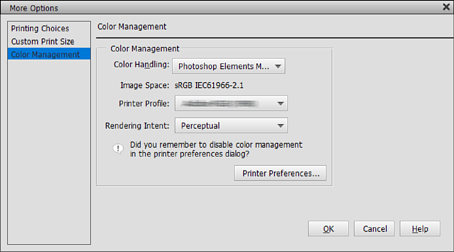
Display the printer driver's setting screen.
Make the following settings on the Main tab.
For Windows 7, Off (No Color Adjustment) is selected automatically.
Check other settings, and then start printing.