The printer driver for this printer comes with the Epson proprietary function PhotoEnhance that makes the most efficient use of the color reproduction area, corrects image data to improve colors before printing.
By using PhotoEnhance, you can correct photo colors to match the subject types such as people, scenery, or night view. You can print color data in sepia or black and white. Colors are automatically corrected simply by selecting the print mode.
It is recommended that you use images with a color space of sRGB.
When using applications featuring a color management function, specify how to adjust colors from these applications.
When using applications without a color management function, start from step 2.
Depending on the type of the application, make the settings following the table below.
|
Application |
Color Management Settings |
|---|---|
|
Adobe Photoshop CS3 or later Adobe Photoshop Lightroom 1 or later Adobe Photoshop Elements 6 or later |
Printer Manages Colors |
|
Other applications |
No Color Management |
Setting example for Adobe Photoshop Elements 2020
Click More Options on the print screen.
Select Color Management, and then select Printer Manages Colors from Color Handling. Click OK, and then click Print on the print screen.
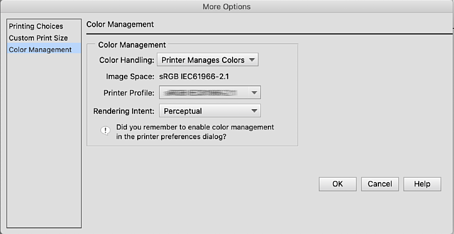
On the printer driver's print dialog, select Color Matching from the pop-up menu, and then click EPSON Color Controls.
EPSON Color Controls is unavailable in Adobe Photoshop CS3 or later, Adobe Photoshop Lightroom 1 or later, and Adobe Photoshop Elements 6 or later unless the setting in step 1 is made.
Select Print Settings from the pop-up menu, select PhotoEnhance from Color Settings, and then click Advanced Color Settings.
Choose the effects that will be applied to the print data in the Advanced Color Settings screen.
Check other settings, and then start printing.