You can also print a booklet that can be created by re-ordering the pages and folding the printout.
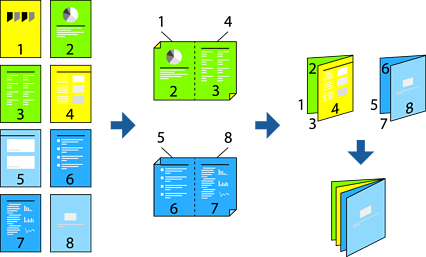
This feature is not available with borderless printing.
2-sided printing is supported with the rear paper feeder only.
If you do not use paper that is suitable for 2-sided printing, the print quality may decline and paper jams may occur.
Depending on the paper and the data, ink may bleed through to the other side of the paper.
You cannot perform manual 2-sided printing unless EPSON Status Monitor 3 is enabled. If EPSON Status Monitor 3 is disabled, access the printer driver window, click Speed and Progress on the Utility tab, and then clear Disable EPSON Status Monitor 3.
However, it may not be available when the printer is accessed over a network or is used as a shared printer.
On the printer driver's Layout tab, select 2-sided printing and Folded Booklet.
Click Margins, and then specify the binding edge and the binding margins.
Click OK.
Set the other items on the Main and Layout tabs as necessary, and then click OK.
Click Print.