Adding a Connecting Computer - Windows
Download the software from the website, and then make connection settings for adding a computer. This procedure is explained on the condition that the printer has already been connected to the network, and the computer you want to add is connected to the same SSID.
The content displayed on the screens varies depending on the model and situation.
-
Access the following website from the computer you want to connect to the printer, and then enter the product's name.
-
Go to Setup.
-
Click Download to download the installer.
-
Run the installer by clicking or double-clicking the downloaded file.
Note:If you cannot find the downloaded file, check Desktop or Download folder on your computer. The storage destination could be changed depending on the browser.
-
Check the licence agreement and click Next.
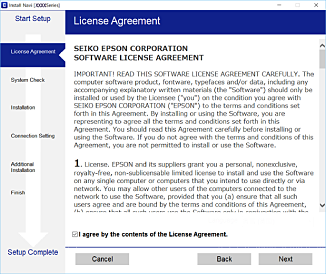
-
Enable or disable the listed items and then click Next.
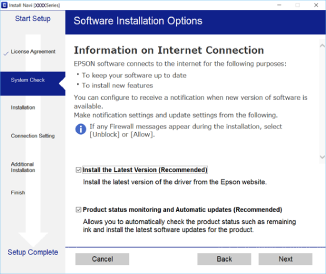 Note:
Note:If the Select Software Installation screen is displayed, select Change or re-set the connection method and then click Next.

-
Select the printer name you want to connect to, and then click Next.

Follow the on-screen instructions.