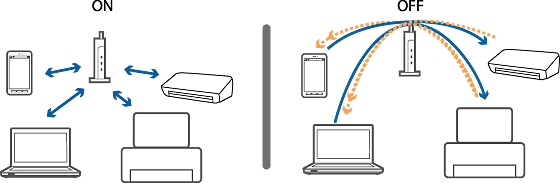Solutions If You Cannot Print or Scan by Wi-Fi from a Computer
Try the following solutions.
-
Turn off the devices you want to connect to the network. Wait for about 10 seconds, and then turn on the devices in the following order; access point, computer, and then printer. Move the printer and computer closer to the access point and remove any obstacles between them to help with radio wave communication, and then try to make network settings again.
-
You can check the strength of the radio wave from the [Wireless] column on the network status sheet. If the [Signal Strength] is [Fair], the strength of the radio wave may be weak. If the printer has an LCD screen, you can also check the strength of the radio wave from the home screen. Move the printer and the access point closer together. If interference occurs, move them away from other electromagnetic wave equipment or radio equipment.
-
Check if the SSID and password for the access point is correct. If you are using an access point with its default settings, the SSID and password are on the label. If you do not know the SSID and password, contact the person who set up the access point, or see the documentation provided with the access point. The password is case sensitive.
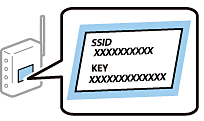
-
If the access point is set to hide the SSID, enter the SSID and password directly on the printer and computer.
-
If the printer port is wrong, you cannot print or printing might stop. Check that print port is set up and selected correctly.
-
Use a Ping command to make sure the printer and computer are connected.
-
Check if the network environment has been changed. If you change the access point, make network setting again and connect the computer and printer to the same network. You can check the network on the network connection report.
-
If the printer is not displayed on the add printer screen when using Mac OS X and using both Ethernet and Wi-Fi networks, the network priority between the printer and the device may be low. Increase the network priority.
-
If a privacy separator on the access point is enabled, you cannot communicate between connected devices. Disable the privacy separator, and then try again. See the documentation provided with the access point for details.