Connecting from a Smart Device Using Wi-Fi Direct Connection (for Android Only)
If you have an Android device that supports Wi-Fi Direct, you can connect the smart device to the printer in Wi-Fi Direct (Simple AP) connection by using Wi-Fi Direct on the Android device. Configure the network settings for your printer in advance.
-
Depending on the Android OS version or the model, you may not be able to connect the smart device to the printer by Wi-Fi Direct. The operating procedure is also different. See the documentation provided with your smart device for the operating instructions.
-
If you cannot connect using the following procedure, set the printer to Wi-Fi Direct (Simple AP), and then try again.
-
Use Epson iPrint to complete the connection settings. If it is not installed, install it on your smart device from the following URL or QR code.
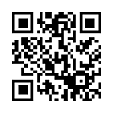
-
Tap Wi-Fi from the Settings screen on your smart device.
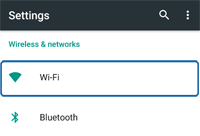
-
After enabling Wi-Fi, tap the following icon.
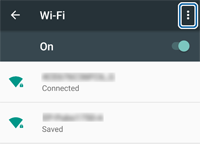
-
Select Advanced .
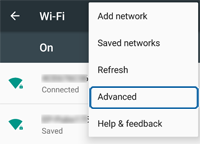
-
Select Wi-Fi Direct.
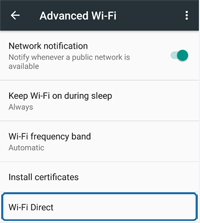
-
Select the printer's device name, and then connect using Wi-Fi Direct.
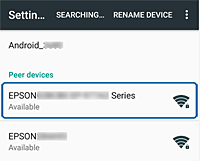
-
On the printer's control panel, allow the connection request from the smart device in the following way.
-
A printer with control panelConnect a smart device by following the message on the printer's control panel.
-
A printer without control panel
 light and
light and  light flash simultaneously. Press the
light flash simultaneously. Press the  button to allow the connection.
If you reject the connection, press the
button to allow the connection.
If you reject the connection, press the button.
button.
-
-
Follow the on-screen instructions, select whether or not to register the device information to the printer.
Note:-
The models without a control panel cannot register the device information.
-
If you frequently receive a connection request from an unknown device, we recommend registering this device as a rejected device.
-
You can delete the registered device information from printer's control panel or Web Config.
-
-
Run Epson iPrint on your smart device.

-
Tap Printer is not selected. or printer name at the top of the screen.
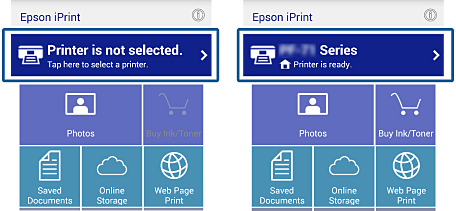
-
Tap Printer.
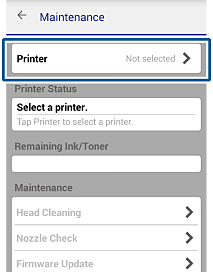
-
Select the printer name you want to connect to.
If the connection is successful, the remaining ink/toner levels are displayed.