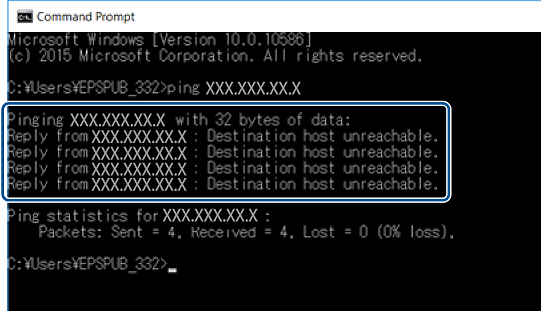Checking the Connection Using a Ping Command - Windows
You can use a Ping command to make sure the computer is connected to the printer. Follow the steps below to check the connection using a Ping command.
-
Check the printer's IP address for the connection that you want to check.
You can check this from the Network Status screen on the printer's control panel, a connection report, or the IP Address column of a network status sheet.
-
Display the computer's command prompt screen.
-
Windows 10Right-click the start button or press and hold it, and then select Command Prompt.
-
Windows 8.1/Windows 8Display the application screen, and then select Command Prompt.
-
Windows 7 or earlierClick the start button, select All Programs or Programs > Accessories > Command Prompt.
-
-
Enter ‘ping xxx.xxx.xxx.xxx', and then press the Enter key.
Enter the printer's IP address for xxx.xxx.xxx.xxx.
-
Check the communication status.
If the printer and the computer are communicating, the following message is displayed.
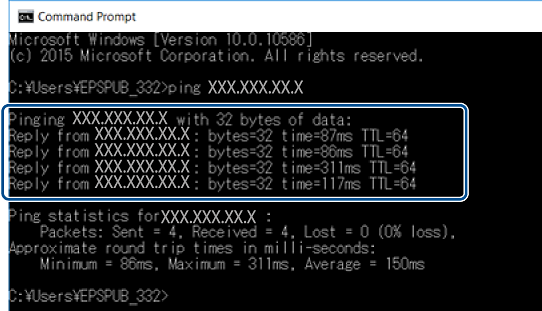
If the printer and the computer are not communicating, the following message is displayed.