Connecting from Smart Device Using Epson iPrint
Connect a smart device to a printer that is already connected to the Wi-Fi or Wi-Fi Direct (Simple AP) network. Configure the network settings for your printer in advance.
Depending on the OS version or the model, the operating procedure is different. See the documentation provided with your smart device for the operating instructions.
-
Tap Wi-Fi from the Settings screen on your smart device.
-
Android
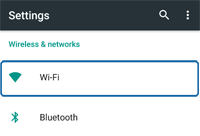
-
iOS
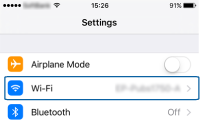
-
-
Enable Wi-Fi.
-
Android
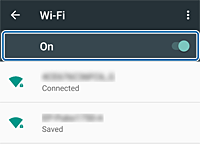
-
iOS

-
-
On your smart device, select the same SSID as the printer, and then enter the password.
Note:You can check the SSID that the printer has already connected to by printing a network connection report.

-
After establishing a connection, return to the home screen on the smart device.
-
Run Epson iPrint on your smart device.

If Epson iPrint is not installed, install it on your smart device from the following URL or QR code.

-
Tap Printer is not selected. or printer name at the top of the screen.
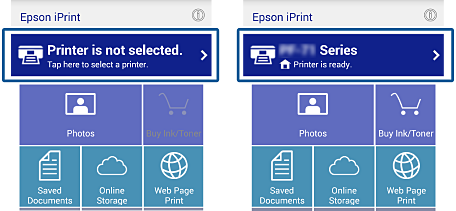
-
Tap Printer.
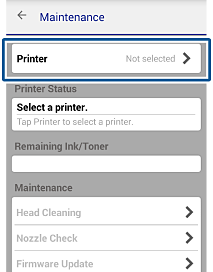
-
Select the printer name you want to connect to.
If the connection is successful, the remaining ink/toner levels are displayed.