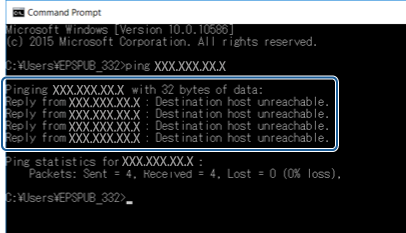Checking the Connection Using a Ping Command - Windows
You can use a Ping command to make sure the computer is connected to the scanner. Follow the steps below to check the connection using a Ping command.
-
Check the scanner's IP address for the connection that you want to check.
You can check this using Epson Scan 2.
-
Display the computer's command prompt screen.
-
Windows 10Right-click the start button or press and hold it, and then select Command Prompt.
-
Windows 8.1/Windows 8Display the application screen, and then select Command Prompt.
-
Windows 7 or earlierClick the start button, select All Programs or Programs > Accessories > Command Prompt.
-
-
Enter ‘ping xxx.xxx.xxx.xxx', and then press the Enter key.
Enter the scanner's IP address for xxx.xxx.xxx.xxx.
-
Check the communication status.
If the scanner and the computer are communicating, the following message is displayed.
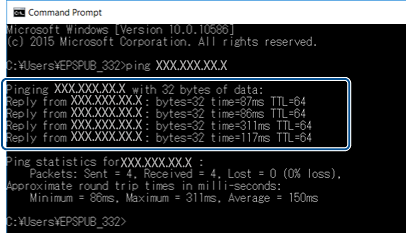
If the scanner and the computer are not communicating, the following message is displayed.