 You can also watch the procedure in the Web Movie Manuals. Access the following website.
You can also watch the procedure in the Web Movie Manuals. Access the following website.
https://support.epson.net/publist/vlink.php?code=NPD6871
Be careful not to trap your hand or fingers when opening or closing the scanner unit. Otherwise you may be injured.
Never touch the buttons on the control panel while your hand is inside the printer. If the printer starts operating, it could cause an injury. Be careful not to touch the protruding parts to avoid injury.
Remove the jammed paper from the rear paper feeder.
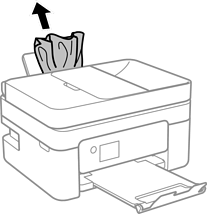
Remove the rear cover.
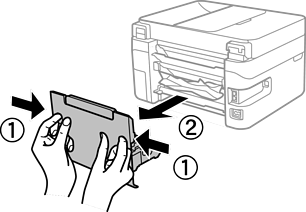
Remove jammed paper from the rear cover.
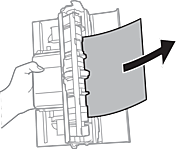
Remove the jammed paper.
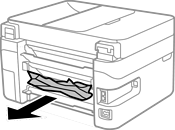
Insert the rear cover in the printer.
Open the scanner unit with the document cover closed.
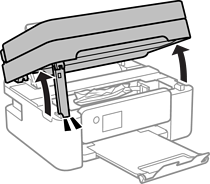
Remove the jammed paper.
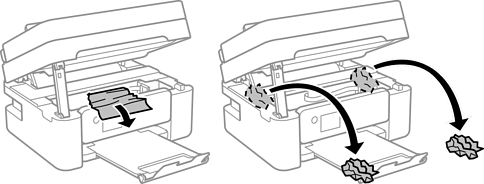
Do not touch the white flat cable or translucent film inside the printer. Doing so may cause a malfunction.
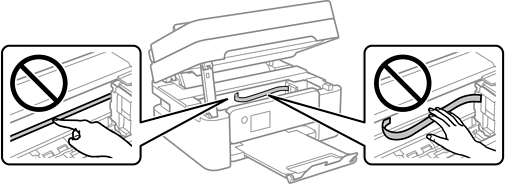
Close the scanner unit.
For safety, the scanner unit is closed in two steps.
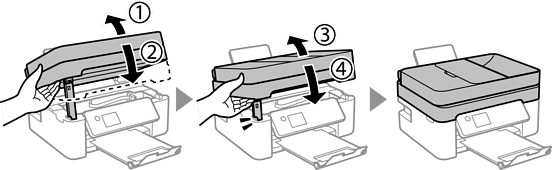
The scanner unit cannot be opened from the position shown below. Close it completely before opening it.
