Be careful not to trap your hand or fingers when opening or closing the scanner unit. Otherwise you may be injured.
If you replace the ink cartridges while copying, the originals may move out of place. Press the  button to cancel and replace the originals.
button to cancel and replace the originals.
Do one of the following.
To select an item, use the 


 buttons, and then press the OK button.
buttons, and then press the OK button.
Open the scanner unit with the document cover closed.
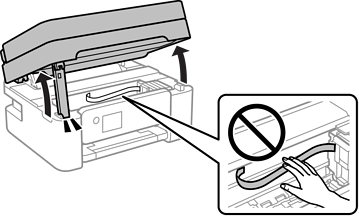
When replacing the black ink cartridge, gently shake the new black ink cartridge four or five times and then remove it from its package. When replacing other color cartridges, remove the new color cartridges from their package without shaking.
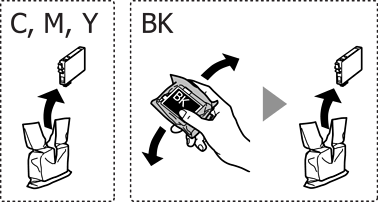
Do not shake cartridges after opening the package, as they may leak.
Remove only the yellow tape.
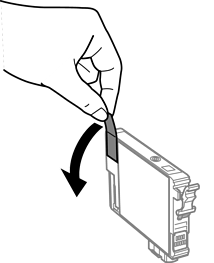
Do not touch the sections shown in the illustration. Doing so may prevent normal operation and printing.

Squeeze the tab on the ink cartridge and pull it straight up. If you cannot remove the ink cartridge, pull it firmly.
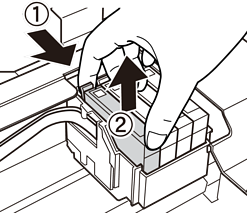
Insert the new ink cartridge, and then press it down firmly.
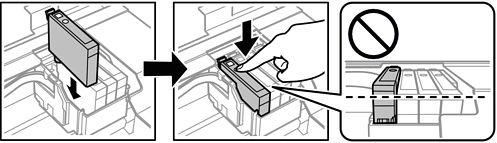
Close the scanner unit.
For safety, the scanner unit is closed in two steps.
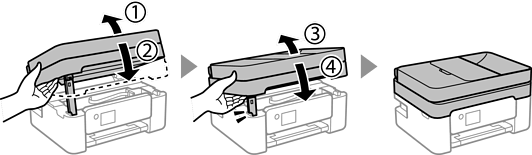
The scanner unit cannot be opened from the position shown below. Close it completely before opening it.

Press the  button.
button.
Ink charging starts.
Do not turn off the printer during ink charging. If the ink charging is incomplete, you may not be able to print.