This method allows you to connect the printer directly to smart devices without a wireless router.
For iOS or Android users, it is convenient to set up from Epson Smart Panel.
You only need to make these settings for the printer and the smart device that you want to connect to once. Unless you disable Wi-Fi Direct or restore the network settings to their defaults, you do not need to make these settings again.
Select Wi-Fi Setup on the home screen.
To select an item, use the 


 buttons, and then press the OK button.
buttons, and then press the OK button.
Select Wi-Fi Direct.
Check the message, and then press the OK button to proceed.
Check the message, and then press the OK button to proceed.
Press the  .
.
Select Other OS Devices.
Scroll the screen with the  button, and check the connection information for Wi-Fi Direct.
button, and check the connection information for Wi-Fi Direct.
On the smart device's Wi-Fi screen, select the SSID shown on the printer's control panel, and then enter the password.
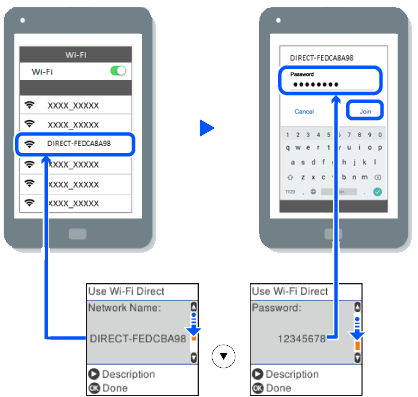
On the printer's control panel, press the OK button.
On the printing app screen for the smart device, select the printer that you want to connect to.
For smart devices that have been connected to the printer before, select the network name (SSID) on the smart device's Wi-Fi screen to connect them again.
If you are using an iOS device, you can also connect by scanning the QR code with the standard iOS camera. See the link below https://epson.sn.