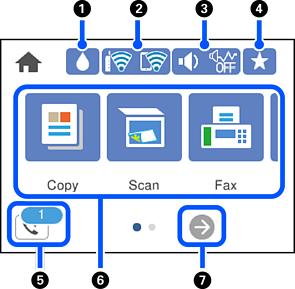
|
|
 |
Displays the Supply Status screen. You can check the approximate ink levels and the approximate service life of the maintenance box. You can also replace the ink cartridges or print the Supply Status Sheet. |
|
|
|
 |
Displays the network connection status. See the following for more details. |
|
|
|
 |
Displays the Device Sound Settings screen. You can set Mute and Quiet Mode. You can also access the Sound menu from this screen. You can also make this setting from the Settings menu. Settings > General Settings > Basic Settings > Sound |
|
  |
Indicates whether or not Quiet Mode is set for the printer. When this feature is enabled, the noise made by printer operations is reduced, but print speed may slow down. However, noises may not be reduced depending on the selected paper type and print quality. |
||
 |
Indicates that Mute is set for the printer. |
||
|
|
 |
Displays the list of settings registered to the Preset. You can also register new favorite settings. |
|
|
|
 |
Displays the Fax Data Information screen. The number displayed indicates the number of faxes that have not yet been read, printed, or saved. |
|
|
|
Displays each menu.
|
||
|
|
 |
Scrolls the screen to the right. |
|