If the nozzles are clogged, the printouts become faint, there is visible banding, or unexpected colors appear. If the nozzles are severely clogged, a blank sheet will be printed. When print quality has declined, first use the nozzle check feature to check if the nozzles are clogged. If the nozzles are clogged, clean the print head.
Do not open the scanner unit or turn off the printer during head cleaning. If the head cleaning is incomplete, you may not be able to print.
Because print head cleaning uses some ink, clean the print head only if quality declines.
When ink is low, you may not be able to clean the print head.
If print quality has not improved after repeating nozzle check and head cleaning 3 times, wait for at least 12 hours without printing, and then run the nozzle check again and repeat the head cleaning if necessary. We recommend turning off the printer by using the  button. If print quality has still not improved, contact Epson support.
button. If print quality has still not improved, contact Epson support.
To prevent the print head from drying out, do not unplug the printer while the power is on.
Select Maintenance on the printer's control panel.
Select Print Head Nozzle Check.
Follow the on-screen instructions to load paper and print the nozzle check pattern.
Examine the printed pattern.
 to exit.
to exit.
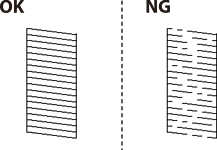
Select  .
.
Follow the on-screen instructions to clean the print head.
When cleaning is finished, follow the on-screen instructions to print the nozzle check pattern again. Repeat cleaning and printing the pattern until all lines are printed completely.
You can also check and clean the print head from the printer driver. See the related information link below for details.