This method allows you to connect the printer directly to your Android device without a wireless router. The following conditions are required to use this function.
Android 4.4 or later
Epson printing app for Android.
Examples of Epson printing apps
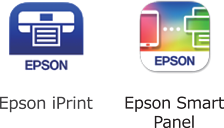
Install Epson printing app on the smart device in advance.
You only need to make these settings for the printer and the smart device that you want to connect to once. Unless you disable Wi-Fi Direct or restore the network settings to their defaults, you do not need to make these settings again.
Tap  on the home screen.
on the home screen.
Tap Wi-Fi Direct.
Tap Start Setup.
Tap Android.
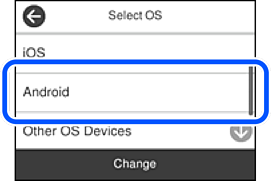
On the smart device, start Epson printing app.
On the Epson printing app screen, tap Printer is not selected..
On the Epson Smart Panel, the smart device automatically connects to the printer when it starts.
Select the printer that you want to connect to.
See the information displayed on the printer's control panel to select the printer.
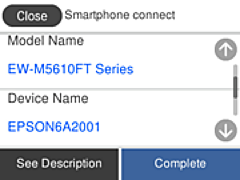
Printers may not been displayed depending on the Android device. If printers are not displayed, connect by selecting Other OS Devices. See the related information link below for connecting.
When the device connection approval screen is displayed, select Approve.
On the printer's control panel, select Complete.
For smart devices that have been connected to the printer before, select the network name (SSID) on the smart device's Wi-Fi screen to connect them again.