You can make copies with any red characters in the originals erased.
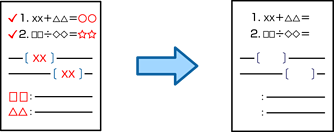
If you select Color as the color mode, the copy itself will be in monochrome, but it is counted as a color copy.
If you select Auto as the color mode and the scanner detects that the original is in color, it is counted as a color copy even if the copy itself is in monochrome.
Depending on the original, red characters may not be erased.
Place the originals.
Select Copy on the home screen.
Select the Advanced tab, and then enable Erase Red Color.
The preview screen displays an image of the original before red characters are erased.
Tap  .
.