You can print files from storage, and then eject each set of printouts with saddle stitching or folding. You can also split the number of pages with saddle stitching or folding.
This section explains the basic steps.
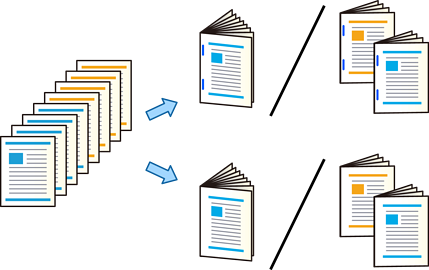
Select Storage on the home screen.
Select the folder in which the file that you want to print is saved, and then select Open.
Select the file.
Select Print Settings.
Select the Basic Settings tab.
Select Paper Setting, select the paper source in which you loaded the paper, and then select OK.
Select 2-Sided, enable 2-Sided, and then select OK.
Select Finishing, and then set Finishing to Collate (Page Order).
Select Booklet > Booklet, enable Booklet, and then select OK.
Select Saddle Stitch or Half Fold, and then enable Saddle Stitch or Half Fold on the displayed screen.
When you split the number of pages with saddle stitching or folding, enable Split on each settings screen, and then set how many sheets to split in Sheets per Staple or Sheets per Fold.
For example, to split 16 pages of data into 8 pages for booklet, set Sheets per Staple or Sheets per Fold to "2." "Sheets" here refers to the number of sheets of paper that make up the booklet (4 pages = 1 sheet).
If booklets or paper remain in the booklet tray, you will not be able to start bookbinding printing. Make sure there is nothing on the booklet tray.
Tap  .
.