You can copy originals and turn the copies into a booklet. You can also add front and back covers to the booklet.
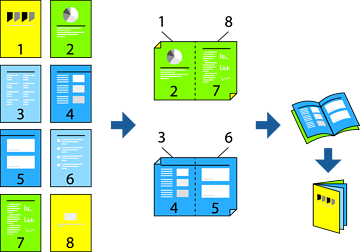
Place the originals.
Select Copy on the home screen.
Select the Basic Settings tab.
Select Paper Setting, select the paper source in which you loaded the paper, and then select OK.
Select 2-Sided, and then select 2→2-Sided or 1→2-Sided.
Specify other settings such as the original orientation and the binding position as necessary, and then select OK.
Select Reduce/Enlarge, specify the amount of enlargement or reduction, and then select OK.
Select the Advanced tab, select Booklet > Booklet, and then enable Booklet.
Specify the biding position and binding margin.
If you want to add the covers, enable Cover.
Select the paper source in which you loaded the paper for the covers in Paper Setting, and then specitfy the print settings in Front Cover and Back Cover.
Tap  .
.