Check the error displayed on the control panel and follow the instructions to remove the jammed paper including any torn pieces or jammed staples. The LCD screen displays an animation that shows you how to remove jammed paper or staples. Next, select OK to clear the error.
Never touch the buttons on the control panel while your hand is inside the printer. If the printer starts operating, it could cause an injury. Be careful not to touch the protruding parts to avoid injury.
Never touch the areas that are marked with a caution label inside the booklet finisher. Those areas may be very hot and high temperature may cause burns.
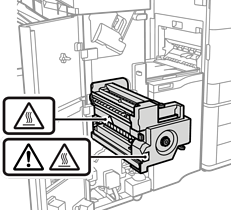
Remove the jammed paper carefully. Removing the paper vigorously may cause damage to the printer.
If paper jams occur repeatedly, you might be able to clear them by selecting On as the Optimize Finishing setting. Note that printing may take longer.
Control panel
Settings > General Settings > Printer Settings > Optimize Finishing
Paper jams when stapling: Set Align when Staple to On.
Paper jams when not stapling: Set Align when Non-staple to On.
Paper jams when folding and saddle stitching: Set Align when Fold and Saddle Stitch to On.
Printer driver (Windows)
Select Maintenance tab > Extended Settings > Optimize Finishing > On
Printer driver (Mac OS)
1. Select System Preferences (or System Settings) from the Apple menu > Printers & Scanners (or Print & Scan, Print & Fax), and then select the printer.
2. Select Options & Supplies > Options > Optimize Finishing > On, and then click OK.
Lower the density setting. If the density is too high, paper may be wavy or curled which can cause this problem.