If the nozzles are clogged, the printouts become faint, there is visible banding, or unexpected colors appear. When there is a problem in printing quality or when printing large quantities, we recommend using the nozzle check feature. If the nozzles are clogged, clean the print head.
Do not open the ink cartridge cover or turn off the printer during head cleaning. If the head cleaning is incomplete, you may not be able to print.
Because print head cleaning uses some ink, it may not be performed when ink is low.
Drying causes clogging. To prevent the print head from drying out, always turn the printer off by pressing the  button. Do not unplug the printer while the power is on.
button. Do not unplug the printer while the power is on.
Tap Settings on the home screen.
Tap Maintenance.
Tap Print Head Nozzle Check.
Follow the on-screen instructions to select the paper source in which you loaded A4 size plain paper.
Follow the on-screen instructions to print the nozzle check pattern.
Check the printed pattern to see if the print head nozzles are clogged.
If the nozzles are not clogged, tap OK to finish.
OK
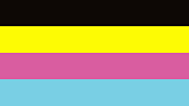
NG
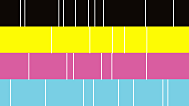
If the nozzles are clogged, tap NG to clean the print head.
After cleaning is finished, print the nozzle check pattern again to make sure that there is no clogging. If nozzles are still clogged, repeat head cleaning and run a nozzle check.