When reinstalling an application, you need to uninstall it first.
Make sure the printer and the computer are available for communication, and the printer is connected to the Internet.
Start EPSON Software Updater.
The screenshot is an example on Windows.
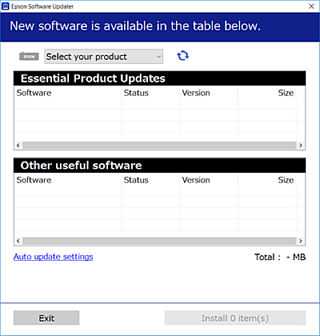
For Windows, select your printer, and then click  to check for the latest available applications.
to check for the latest available applications.
Select the items you want to install or update, and then click the install button.
Do not turn off or unplug the printer until the update is complete. Doing so may result in malfunction of the printer.
You can download the latest applications from the Epson website.
If you use Windows Server operating systems, you cannot use Epson Software Updater. Download the latest applications from the Epson website.