You can print an anti-copy pattern on your printouts. When printing, the letters themselves are not printed and the entire print is screen-toned lightly. The hidden letters appear when photocopied to easily distinguish the original from the copies.
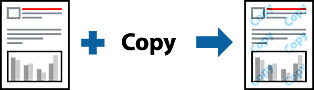
Anti-Copy Pattern is available under the following conditions:
Paper Type: Plain paper, Copy paper, Letterhead, Recycled, Color, Preprinted, High Quality Plain Paper, or Thick paper 1
Quality: Standard
2-Sided Printing: Off
Color Correction: Automatic
You can also add your own anti-copy pattern.
On the printer driver's More Options tab, click Watermark Features, and then select Anti-Copy Pattern.
Click Settings to change details such as the size or density of the pattern.
Set the other items on the Main and More Options tabs as necessary, and then click OK.
Click Print.