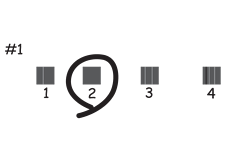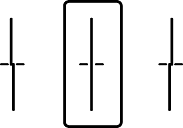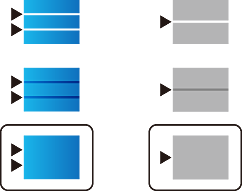If you notice a misaligned vertical lines, blurred images, or horizontal banding, adjust the print quality. If you want to adjust the print quality per paper, make this setting first.
Load A4-size plain paper in the printer.
Select Maintenance on the printer's control panel.
To select an item, use the 


 buttons, and then press the OK button.
buttons, and then press the OK button.
Select Print Quality Adjustment.
Follow the on-screen instructions to print the patterns for print head alignment, and then align the print head.