The items may not be available depending on other settings you made.
Select whether to copy in color or in monochrome.
Auto
Detects whether the original is color or monochrome, and automatically copies using the most suitable color mode.
Depending on the original, monochrome originals may be detected as colored, or colored originals as monochrome. If auto detection is not operating correctly, copy by selecting Color or B&W as the color mode, or set the detection sensitivity. You can set the sensitivity by selecting Settings on the home screen > General Settings > System Administration > Copy Color Sensitivity.
Color
Copies the original in color.
B&W
Copies the original in black and white (monochrome).
Increase the level of density when the copying results are faint. Decrease the level of density when ink smears.
Select the paper source that you want to use. When Auto is selected, a suitable size is fed automatically depending on the auto detected original size and the specified magnification ratio.
Configures the magnification ratio of the enlargement or reduction. Tap the value and specify the magnification used to enlarge or reduce the original within a range of 25 to 400%.
Auto
Detects the scan area and automatically enlarges or reduces the original to fit to the paper size you selected. When there are white margins around the original, the white margins from the corner mark ( ) of the scanner glass are detected as the scan area, but the margins at the opposite side may be cropped.
) of the scanner glass are detected as the scan area, but the margins at the opposite side may be cropped.
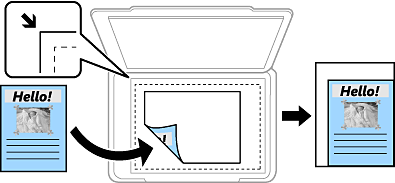
Reduce to Fit Paper
Copies the scanned image at a smaller size than the Reduce/Enlarge value to fit within the paper size. If the Reduce/Enlarge value is larger than the paper size, data may be printed beyond the edges of the paper.
Actual Size
Copies at 100 % magnification.
A3→A4 and others
Automatically enlarges or reduces the original to fit to a specific paper size.
Select the type of your original. Copies in optimal quality to match the type of original.
Select 2-sided layout.
1→1-Sided
Copies one side of an original onto a single side of paper.
2→2-Sided
Copies both sides of a double-sided original onto both sides of a single sheet of paper. Select the orientation of your original and the binding position of the original and the paper.
1→2-Sided
Copies two single-sided originals onto both sides of a single sheet of paper. Select the orientation of your original and the binding position of the paper.
2→1-Sided
Copies both sides of a double-sided original onto one side of two sheets of paper. Select the orientation of your original and the binding position of the original.