Select Settings on the home screen.
Select Maintenance > Print Head Nozzle Check.
Follow the on-screen instructions to print the nozzle check pattern.
Check the printed pattern to see if the print head nozzles are clogged.
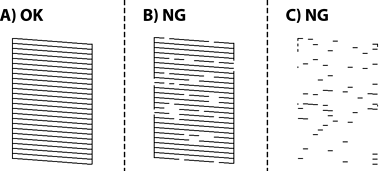
 . No further steps are needed.
. No further steps are needed.
 , and then select Print Head Cleaning on the next screen.
, and then select Print Head Cleaning on the next screen.
When Print Head Cleaning is finished, print the nozzle check pattern again. Repeat cleaning and printing the pattern until all lines are printed completely.
If print quality has not improved after repeating nozzle check and head cleaning 4 times, wait for at least 6 hours without printing, and then run the nozzle check again and repeat the head cleaning if necessary. We recommend turning off the printer by using the  button. If print quality has still not improved, run Power Cleaning.
button. If print quality has still not improved, run Power Cleaning.