You can reduce or enlarge the size of a document by a specific percentage.
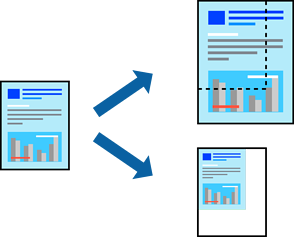
Operations differ depending on the application. See the application's help for details.
Do one of the following.
Select your printer in Printer.
Select other settings as necessary.
Click Print.