The items may not be available depending on other settings you made.
Select the copy layout.
Single Page
Copies a single-sided original onto a single sheet.
2-up
Copies two single-sided originals onto a single sheet in 2-up layout. Select the layout order and the orientation of your original.
4-up
Copies four single-sided originals onto a single sheet in 4-up layout. Select the layout order and the orientation of your original.
Select the size of your original. When you select Auto Detect, the size of your original is automatically detected. When copying non-standard size originals, select User-Defined, and then specify the original size.
Select how to eject the paper for multiple copies of multiple originals.
Group (Same Pages)
Copies the originals by page as a group.
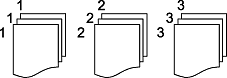
Collate (Page Order)
Copies the originals collated in order and sorted into sets.
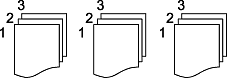
You can place the following combination of sizes in the ADF at the same time. A3 and A4; B4 and B5. When using these combinations, originals are copied at the actual size of the originals. Place your originals by aligning the width of the originals as shown below.
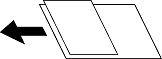
Copies two facing pages of a booklet onto separate sheets of paper.
Select which page of a booklet to scan.
You can place a large number of originals in the ADF in batches, and scan them as a single scanning job.
Adjust image settings.
Contrast
Adjust the difference between the bright and dark parts.
Saturation
Adjust the vividness of the colors.
Red Balance, Green Balance, Blue Balance
Adjust the density for each color.
Sharpness
Adjust the outline of the image.
Hue Regulation
Adjust the color tone of the skin. Tap + to make it cold (increase green) and tap - to make it warm (increase red).
Remove Background
Adjust the density of the background color. Tap + to make it bright (white) and tap - to make it dark (black).
Copies the scanned image at a smaller size than the Reduce/Enlarge value to fit within the paper size. If the Reduce/Enlarge value is larger than the paper size, data may be printed beyond the edges of the paper.