Follow the steps below to create and print bar codes using Epson BarCode Fonts. The application featured in these instructions is Microsoft WordPad in Windows 10. The actual procedure may differ slightly when printing from other applications.
Open a document in your application and enter the characters you want to convert into a bar code.
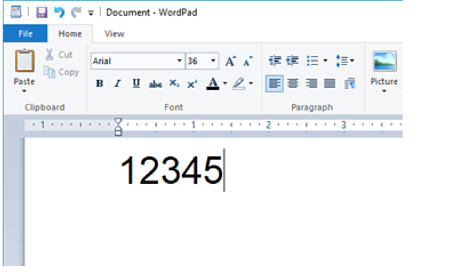
Select the characters, then select the Epson BarCode font you want to use, and the font size.
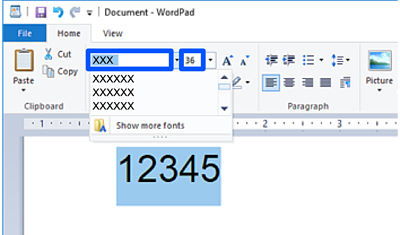
You cannot use font sizes larger than 96 points when printing bar codes.
The characters you selected appear as bar code characters similar to those shown below.
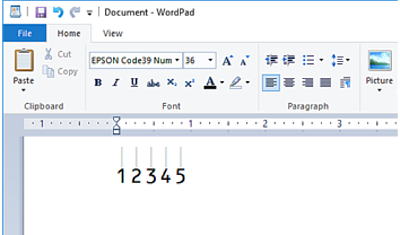
Select Print from the File menu, select your Epson printer, click Preferences, and then make the printer driver settings.
Click Print to print the bar code.
If there is an error in the bar code character string, such as inappropriate data, the bar code will be printed as it appears on the screen, but it cannot be read by a bar code reader.