You can place the originals by referring to the animations displayed on the printer's LCD screen.
Select  , and then select How To > Place Originals. Select the method of placing originals that you want to view. Select Finish to close the animation screen.
, and then select How To > Place Originals. Select the method of placing originals that you want to view. Select Finish to close the animation screen.
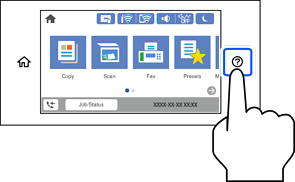
If you want to copy multiple originals, place all of the originals on the ADF.
Be careful not to trap your fingers when closing the document cover. Otherwise you may be injured.
When placing bulky originals such as books, prevent exterior light from shining directly onto the scanner glass.
If exterior light is too strong, the size of your original may not be automatically detected or the result of copying or scanning may become white.
Do not apply too much force to the scanner glass. Otherwise, it may be damaged.
Do not press with too much force on the original. If you press with too much force, blurring, smudges, and spots may occur.
If the original has marks from folding or wrinkles, smooth them out, and then place them on the scanner glass. Images may be blurred at the parts where the original is not in close contact with the scanner glass.
If there is any trash or dirt on the scanner glass, the scanning range may expand to include it, so the image of the original may be displaced or reduced. Remove any trash and dirt on the scanner glass before scanning.
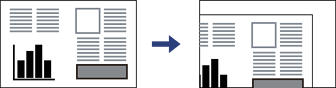
Remove the originals after scanning. If you leave the originals on the scanner glass for a long time, they may stick to the surface of the glass.
A range of 1.5 mm from the edges of the scanner glass is not scanned.
When originals are placed in the ADF and on the scanner glass, priority is given to the originals in the ADF.
Some sizes may not be automatically detected. In this situation, manually select the size of the originals.
Do not load originals above the line just under the triangle symbol inside the ADFedge guide.
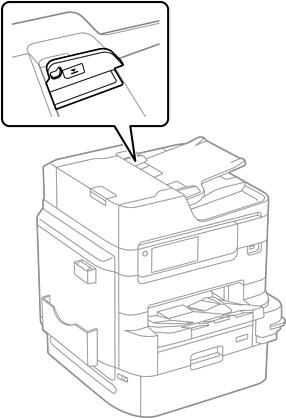
Do not add originals while scanning.
You can place originals smaller than A4 size with the long edge facing toward the ADF.
Some sizes may not be automatically detected. In this situation, manually select the size of the originals.