If printed bar codes cannot be read correctly, you can print clearly using reduced ink bleeding. Only enable this feature if the bar code you printed cannot be scanned.
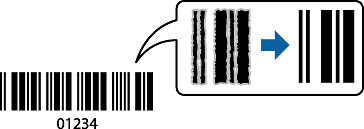
You can use this feature under the following conditions.
Paper: Plain paper, Copy paper, Letterhead, Recycled, Color, Preprinted, High Quality Plain Paper, Thick paper, Epson Photo Quality Ink Jet, Epson Matte, or Envelope
Paper Type: Set the correct paper type according to the paper that will be printed on.
Quality: Standard, High
Epson Photo Quality Ink Jet, Epson Matte, and thick paper up to 151-256g/m² are not compatible with High.
Deblurring may not always be possible depending on the circumstances.
On the printer driver's Maintenance tab, click Extended Settings, and then select Barcode mode.
Set the other items on the Main and More Options tabs as necessary, and then click OK.
Click Print.