You can add the group or user access permissions.
Right click the folder and select Properties.
Select Security tab.
Click Edit.
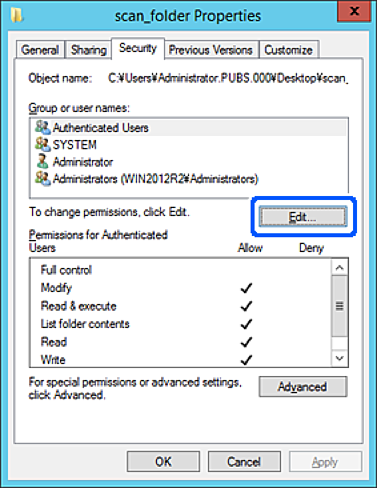
Click Add under the Group or user names.
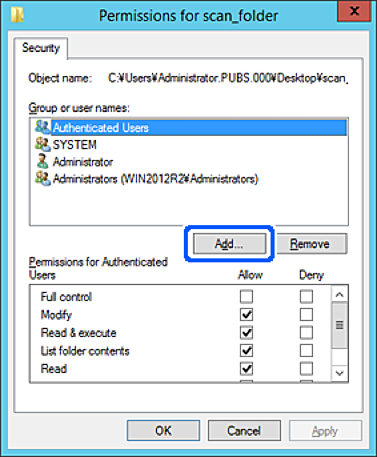
Enter the group or user name that you want to permit access, and then click Check Names.
An underline is added to the name.
If you do not know the full name of the group or user, enter part of the name, and then click Check Names. The group names or user names that match part of the name are listed, and then you can select the full name from the list.
If just one name matches, the full name with underlining is displayed in Enter the object name to select.
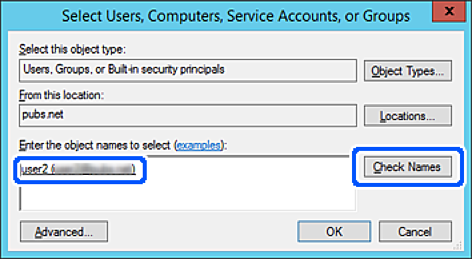
Click OK.
On the Permission screen, select the user name that is entered in Group or user names , select the access permission on Modify, and then click OK.
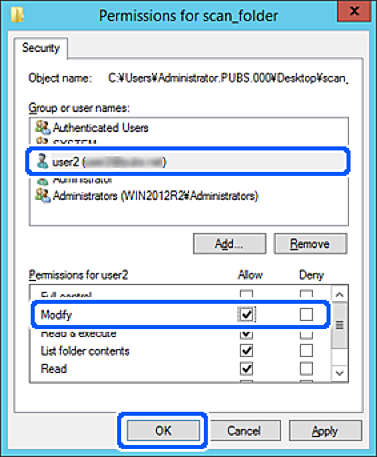
Click OK or Close to close the screen.
Check whether the file can be written or read on the shared folder from the computers of users or groups with access permission.