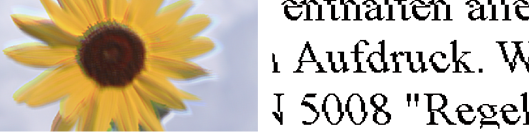
The following causes can be considered. Check the causes and follow the solutions in order from the top.
Solutions
Align the print head.
Windows
Click Print Head Alignment on the printer driver's Maintenance tab.
Mac OS
Select System Preferences from the Apple menu > Printers & Scanners (or Print & Scan, Print & Fax), and then select the printer. Click Options & Supplies > Utility > Open Printer Utility, and then click Print Head Alignment.
Solutions
If print quality does not improve even after aligning the print head, disable the bidirectional setting.
During bidirectional (or high speed) printing, the print head prints while moving in both directions, and vertical lines may be misaligned. Disabling this setting may slow down printing speed but improve print quality.
Windows
Clear Bidirectional Printing on the printer driver’s More Options tab.
Mac OS
Select System Preferences from the Apple menu > Printers & Scanners (or Print & Scan, Print & Fax), and then select the printer. Click Options & Supplies > Options (or Driver). Select Off as the Bidirectional Printing setting.