You can automatically set up a Wi-Fi network by pressing a button on the wireless router. If the following conditions are met, you can set up by using this method.
The wireless router is compatible with WPS (Wi-Fi Protected Setup).
The current Wi-Fi connection was established by pressing a button on the wireless router.
If you cannot find the button or you are setting up using the software, see the documentation provided with the wireless router.
Select  on the home screen.
on the home screen.
To select an item, use the 


 buttons, and then press the OK button.
buttons, and then press the OK button.
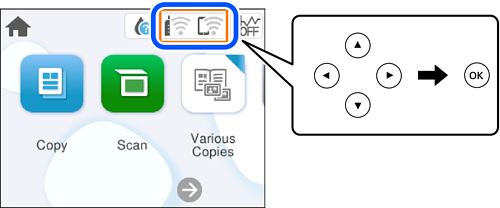
Select Wi-Fi (Recommended).
Press the OK button.
If the network connection is already set up, the connection details are displayed. Select Change Settings to change the settings.
Select Push Button Setup (WPS).
Follow the on-screen instructions.
If you want to check the network connection status for the printer after setup is complete, see the related information link below for details.
If connection fails, restart the wireless router, move it closer to the printer, and try again. If it still does not work, print a network connection report and check the solution.