If the output tray is extended, select  to close it.
to close it.
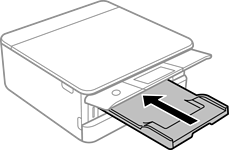
Open the front cover until it clicks.
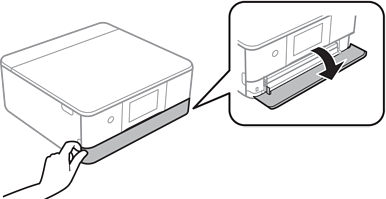
Check that the printer is not operating, and then slide out the paper cassette 1.
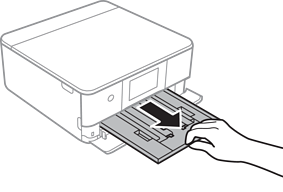
If paper cassette 1 is at the back and cannot be slid out, you can slide it out by turning the printer off and back on again.
You can load paper even if you pull out paper cassette 1 completely. Lift up paper cassette 1 slightly, and then pull it out.
Slide the edge guides to their maximum position.

With the printable side facing down, load paper until it touches the back of the paper cassette 1.
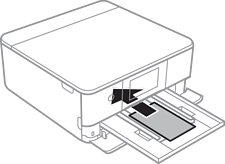
Do not load different types of paper in the paper cassette.
Slide the edge guides to the edges of the paper.

Do not load more than the maximum number of sheets specified for the paper.
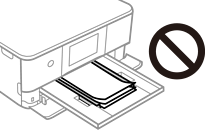
Insert the paper cassette 1 gently.
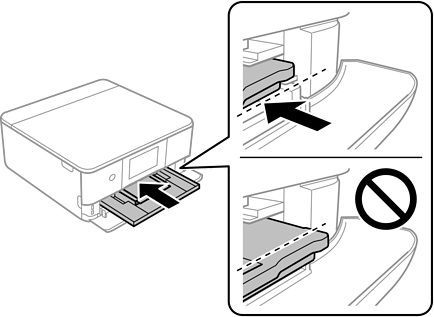
Raise the control panel.
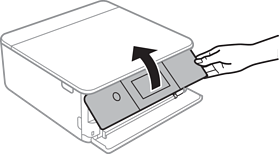
Select the paper size and paper type.
Check the settings, and then select Close.
The output tray slides out automatically when printing starts. You can slide it out manually before printing starts.