When the printouts are smeared or scuffed, clean the roller inside.
Select Maintenance on the printer's control panel.
Select Paper Guide Cleaning.
Follow the on-screen instructions to load paper and clean the paper path.
Do not use tissue paper to clean the inside of the printer. The print head nozzles may be clogged with lint.
Repeat the above procedure until the paper is not smeared with ink.
If the paper still gets dirty with ink even after cleaning several times, go to next step.
Turn off the printer by pressing the  button.
button.
Unplug the power cord, and then disconnect it.
Raise the control panel as far as it will go so that it is horizontal.
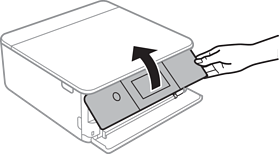
Extend the output tray.
Gently wipe the two white rollers using a soft, damp cloth.
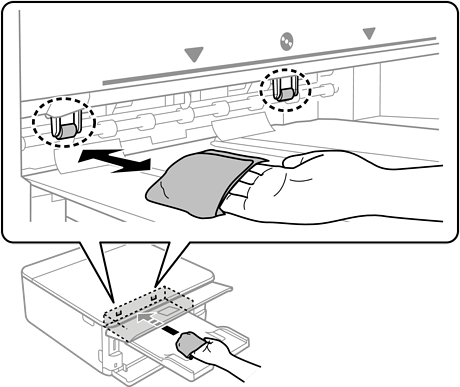
Connect the power cord.