You can copy a disc label or a square original such as a photo onto a CD/DVD label.
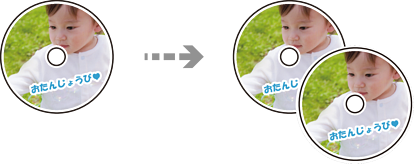
Various Prints > Copy to CD/DVD > Copy to CD/DVD
Before printing on the CD/DVD, see the CD/DVD handling precautions.
Do not insert the CD/DVD tray while the printer is operating. This may damage the printer.
Do not insert the CD/DVD tray until you are instructed to do so. Otherwise, an error occurs and the CD/DVD is ejected.
Place a CD/DVD on the CD/DVD tray with the printable side facing up. Press the center of the CD/DVD to securely set it on the CD/DVD tray. Otherwise, the CD/DVD may fall off the tray. Turn over the tray to check that the CD/DVD is firmly secured in the tray.
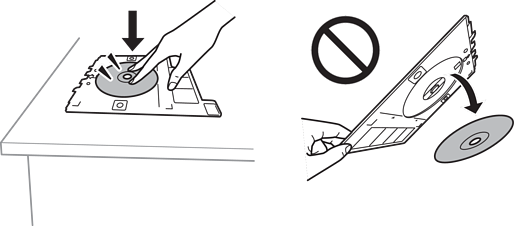
After printing is finished, make sure you remove the CD/DVD tray. If you do not remove the tray and turn the printer on or off, or run head cleaning, the CD/DVD tray will strike the print head and may cause the printer to malfunction.
You can set 114 to 120 mm as the outer diameter, and 18 to 46 mm as the inner diameter in 1 mm increments.
The outer diameter and the inner diameter you set are restored to their defaults after printing the disc label. You need to set these diameters every time you print.
To make a test print, select Test print on A4 paper, and then load A4 plain paper in the paper cassette. You can check the printout image before printing on a CD/DVD label.
You may feel slight friction when inserting the tray into the printer. This is normal and you should continue to insert it horizontally.
Select  to view the scanned image. You can adjust the printing position on the preview screen.
to view the scanned image. You can adjust the printing position on the preview screen.