You can save the scanned image to a memory device.
Place the originals.
Insert a memory device into the printer.
Select Scan on the control panel.
Select Memory Device.
If you attach multiple memory devices to the printer, select the memory device on which the scanned images are saved.
Select items on the Scan tab, such as the save format.
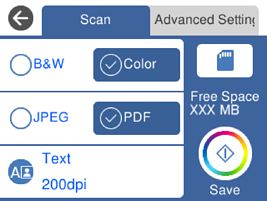
Select the Advanced Settings tab and change settings as needed.
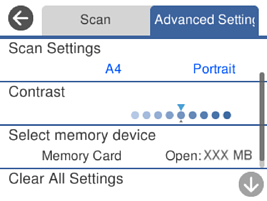
Select the Scan tab again, and then tap  .
.
Scanned images are saved in the "001" to "999" folders in the "EPSCAN" folder.
The color, size, and border of the scanned images will not be exactly the same as the originals.