You can select photos stored on a memory device to print onto a CD/DVD label.

Various Prints > Copy to CD/DVD > Print on CD/DVD
Before printing on the CD/DVD, see the CD/DVD handling precautions.
Do not insert the CD/DVD tray while the printer is operating. This may damage the printer.
Start printing and insert the CD/DVD tray when you are instructed to do so. Otherwise, an error occurs and the CD/DVD is ejected.
Place a CD/DVD on the CD/DVD tray with the printable side facing up. Press the center of the CD/DVD to securely set it on the CD/DVD tray. Otherwise, the CD/DVD may fall off the tray. Turn over the tray to check that the CD/DVD is firmly secured in the tray.
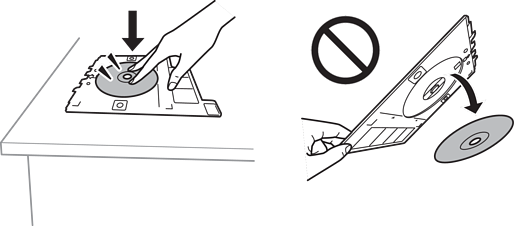
After printing is finished, make sure you remove the CD/DVD tray. If you do not remove the tray and turn the printer on or off, or run head cleaning, the CD/DVD tray will strike the print head and may cause the printer to malfunction.
When you change the outer and inner diameter, select  at the upper-right of the screen, and then select CD Inner/Outer. Set the outer and inner diameter using
at the upper-right of the screen, and then select CD Inner/Outer. Set the outer and inner diameter using 
 , and then select OK. You can also set the diameter by selecting the value in the frame and using the on-screen keypad.
, and then select OK. You can also set the diameter by selecting the value in the frame and using the on-screen keypad.
You can set 114 to 120 mm as the outer diameter, and 18 to 46 mm as the inner diameter in 1 mm increments.
The inner diameter and the outer diameter you set are restored to their defaults after printing the disc label. You can change the defaults in Settings > Printer Settings > CD Inner/Outer.
You may feel slight friction when inserting the tray into the printer. This is normal and you should continue to insert it horizontally.