This section explains how to use the Copy menu on the control panel to copy originals.
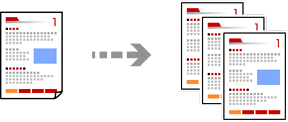
Load paper in the printer.
Loading Paper in the Paper Cassette 1
Place the originals.
Select Copy on the control panel.
Select color copy or monochrome copy.
Set the number of copies.
Tap  .
.
The color, size, and border of the copied image are slightly different from the original.